Recommended Systems and Services
Recommended Systems and ServicesThis section contains information on web related systems and services recommended by the campus IT administration or your fellow campus web developers.
Note: OIT Web Hosting now has its own section (Web Hosting Solutions) in the handbook.
Recommended Systems and Services Sub-Topics
Georgia Tech Mercury: News and Events Aggregation
Georgia Tech Mercury: News and Events AggregationMercury (Hg) is a central repository for sharing events and news at Georgia Tech. It can provide news and events feeds to websites hosted on our campus web servers within the campus network, but cannot provide feeds to off-campus servers.
The basic concept for using Mercury is that a campus unit will have a news and events group created on the Mercury server. The unit can then add the Mercury Hg Reader module to their website to pull news and events from their Mercury group and display those items on their web pages.
Ample documentation on Mercury can be found in the Mercury Site's Help Section.
Conference Website Solutions
Conference Website SolutionsThere are multiple services, platforms, and options for developing a conference/event registration website. A few examples are listed below.
Please be aware that regardless of the option you use for your conference information and registration website, you must use the Bursar's TouchNet system to process any payment collections! Georgia Tech units are not allowed to use any other payment processors. The Bursar's Marketplace (see below) is integrated with TouchNet, and other systems can be integrated as well, but may require a skilled developer to write and/or configure the necessary integration code or components.
Drupal Based Options
Standard Drupal Installation
Registration can be done via Qualtrics or WebForm, with email confirmations. Payment can then be forwarded to a Georgia Tech implementation of Touchnet’s Marketplace Upay site set up for the specific conference (see the Bursar's website for full details.)
Non-Drupal On Campus Options
Georgia Tech Professional Education Conference Services
Georgia Tech Professional Education (GTPE) offers full conference service planning for both on and offsite: including contracting, planning and registration management.
GTPE can help with conference management, planning and registration. They have an established registration management system that is integrated with the Touchnet payment gateway. While their service is not free, contracting with GTPE to provide these services for your event may save you a significant amount of time and headaches. Please contact GTPE at 404-385-3500 if you are interested and request to be directed to our conference management manager to help get you started.
OpenConf
- Just for conferences
- Commercial (fee-based) product with a free (with restrictions and not truly open source) community version
Bursar's Marketplace
- On-campus resource
- Only approved option for collecting payments of any kind from anyone
Forms and Surveys
Forms and SurveysThis page details recommended services and applications for forms, surveys, and questionnaires.
Qualtrics
Qualtrics is a hosted commercial survey solution that has been licensed by Georgia Tech for campus use.
More information is available on the Qualtrics support site.
Protect your survey with GT Login.
LimeSurvey
LimeSurvey is available on OIT Webhosting via Installatron.
Georgia Tech-only access to Qualtrics survey
Georgia Tech-only access to Qualtrics surveyQualtrics allows for a form to be locked to only Georgia Tech user access through single-sign on (SSO).
To enable this, follow the directions below.
Enable Georgia Tech Login
- Navigate to Qualtrics and edit a survey.
- Under Survey Flow, select 'Add a New Element Here' and select Authenticator.
- Authentication type: SSO
- Check 'Capture respondent identifying info'.
- Configure "Embedded data set" to 'userid' and "Field from SSO" to 'username'.
- SSO type: CAS
- Hostname: sso.gatech.edu
- Port: 443
- URI: cas
- Click "Apply" in lower right corner.
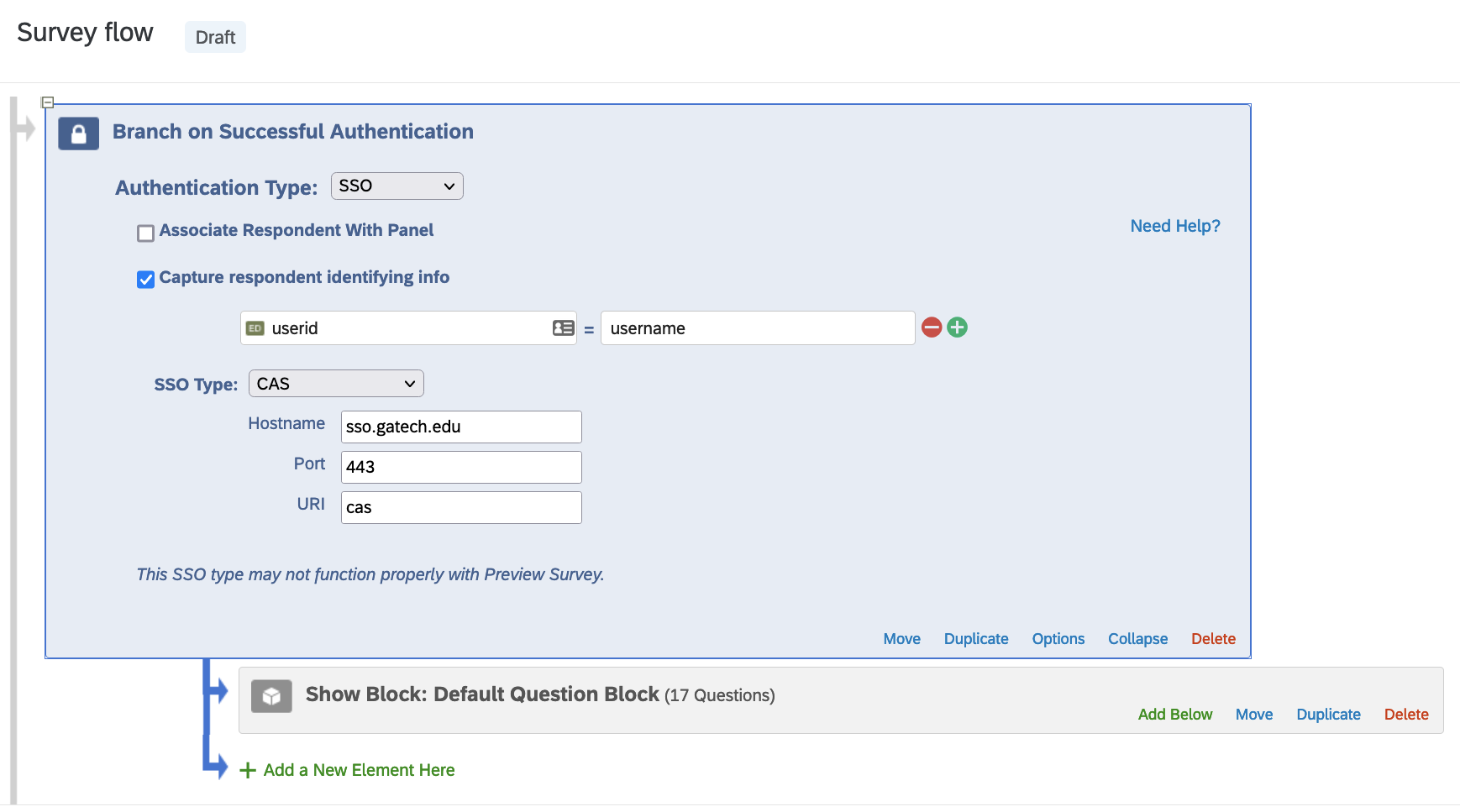
Click Test CAS Connection to test the configuration values.
After adding the SSO configuration, move the 'Display Form' block to the success branch on successful authentication, so that the form only displays after SSO.
Using Data from Shibboleth/SAML Attributes
As part of the configuration for Qualtrics SSO, selected attributes are released about the authenticated user when authenticated via Shibboleth/SAML. These can be automatically included as "Embedded Data" in survey responses, and also used to populate text in answers to questions or in instructional text. As of October 2021, the following attributes are released to Qualtrics: mail, uid, givenName, displayName, eduPersonPrincipalName, sn, cn. Additional information on these attributes can be found on IAM's documentation site.
To use any of these attributes in a survey, follow these steps:
- Navigate to Qualtrics and edit a survey.
- Under Survey Flow, select 'Add a New Element Here' and select Authenticator.
- Authentication type: SSO
- Check 'Capture respondent identifying info'.
- "Embedded Data to Set..." is an internal identifier used within your survey and can be set to anything
- "Field from SSO" is the SAML attribute name as provided from GT SSO (see list above)
- SSO type: Shibboleth
- Example: Collecting displayName (e.g. George P Burdell) and mail (user's primary email address as set in Passport, e.g. george.burdell@gatech.edu)

- Click Apply to save changes
- To use these attributes in your survey, go back to the Builder tab and select one of your questions.
- Example: Populating name as a default answer to a text field
- In the Edit Question dialog on the left of the page, click Default choices.
- A modal should appear. Click the blue dropdown icon and select Embedded Data Field.
- Another dropdown should appear. Any attributes you configured in the authenticator should appear in the list. Select the one you wish to use for this field, then click Insert.
- Click Save to save the default value.
- After publishing the survey, that field will be automatically pre-filled with the user's display name.

Configure Survey Actions
Next, configure the survey access permissions.
- Navigate to Qualtrics and edit a survey.
- Click Survey Options.
- Select how you would like access to the survey:
- Open Access: Any Georgia Tech user account can access and complete the survey if they have the submission URL.
- By Invitation Only: Only invited Georgia Tech user accounts can submit a survey response.
- Click Save to save changes.

Short URLs with Georgia Tech Bitly (bit.ly)
Short URLs with Georgia Tech Bitly (bit.ly)Georgia Tech maintains a subscription to the Bitly whereby any ".gatech.edu" link submitted to the Bitly service will be shortened to a Georgia Tech branded bit link. Learn how to make a short, Georgia Tech branded web address using bit.ly.
Process
From the Georgia Tech ServiceNow FAQ:
Summary: Browse to https://bitly.com/. Paste in the "gatech.edu" based URL or the Office 365 URL you wish to shorten. Click "Shorten". Your Georgia Tech branded shortened link will be displayed to you, and you should click on "Copy" to copy it to your clipboard.
Detailed Process
- Browse to the Bit.Ly site: https://bitly.com/.
- Paste in the "gatech.edu" based URL or the Office 365 URL you wish to shorten.
- Click "Shorten".
- Your Georgia Tech branded shortened link will be displayed to you, and you should click on "Copy" to copy it to your clipboard.
Notes
- This procedure can be used for any 'gatech.edu' based URL or any URL from Office 365 OneDrive or SharePoint Online.
- You should record this shorten URL as you will not be able to retrieve it later from Bitly, but you can always create another one.
- You can use this process for non-Georgia Tech websites as well, but you will not receive a Georgia Tech branded shortened URL.
Video Captioning and Audio Transcription Services
Video Captioning and Audio Transcription ServicesThese systems and services deal with transcription of audio content and captioning of video content, per Georgia Tech's requirements.
The groups, services, and providers below have worked with Georgia Tech previously or currently on transcription and captioning services.
- 3PlayMedia - This company has supplied a 3PlayMedia case study on captioning and transcription services with Georgia Tech Distance Learning.
- Center for Inclusive Design & Innovation - a Georgia Tech entity operated by the College of Design that provides accessibility support to the entire University System of Georgia. However, its services are also made available to entities outside of the university system on a subscription basis. More information is available on CIDI captioning and transcription services.
- AI Media (formerly ACS, formerly Educaption) - Recommended by the Institute Communications Special Event Planning team. For more information, contact Carmin Beardsley, Operations Manager. Phone: (800) 335-0911, ext 703. Email: carmin@acscaptions.com [contact information may be out-of-date]
- Rev.com - Rev.com has been utilized for video transcription and captioning and provides a Rev.com pricing sheet on their How It Works page.
- WReally Transcribe
- YouTube - YouTube can add transcripts and captions to each video. However, you should never use just the automated captioning service for video. For most audio, it is unusable and produces incorrect results.
YouTube provides a guide to creating transcriptions and captions to YouTube videos. You can add captions in three different ways:- Create new subtitles and captions from scratch.
- Transcribe the video on the fly.
- Import a text document with the transcript or captions.