WordPress Appearance and Themes
WordPress Appearance and ThemesThis section contains information and guides for WordPress themes and theme customization options.
Appearance and Themes Sub-Topics
Selecting a WordPress Theme
Selecting a WordPress Theme esembrat3Changing themes in WordPress can be accomplished from the 'Appearance -> Themes' page.
Page content is courtesy of Wordpress.org.
Changing Themes
The Appearance Themes Screen allows you to manage your Themes. That means you can install, preview, delete Themes, activate, and update Themes. Two tabs, Manage Themes (the default view) and Install Themes, can be clicked to provide access to each of those functions.
A WordPress Theme is a collection of files that work together to produce a graphical interface with an underlying unifying design for a website. These files are called template files. A Theme modifies the way the site is displayed, without modifying the underlying software.
Activate
Select this to make this theme the current theme.
Live Preview
Select this and you can preview how your blog will appear with this specific theme version.
WordPress Home Page Setup
WordPress Home Page Setup esembrat3To set up a home page, follow the directions below:
Process
- Log in to your WordPress website.
- From the top administrative bar, select Dashboard.
- From the WordPress Dashboard, select Settings.
- From the Settings page, select Reading.
- You can select to display a static page, a listing of recent posts, and provide settings for both.
- Click Save Changes to save your changes.
Static Page
A static page is a page you have already created on WordPress that you would like to use as a front page.
Latest Posts
The latest posts generates a dynamic page listing the most recently created posts.
More Information
For more information, please see the WordPress documentation on home/front pages.
WordPress Theme Settings
WordPress Theme SettingsAll WordPress themes allow additional customization for end-users.
How to Customize
To customize, follow the directions below:
- Log in to your WordPress website.
- Ensure that a theme is enabled.
- Under the administrative menu, select 'Appearance -> Customize'.
Customization Options
The customization options allow you to make changes to the theme options, then view the changed settings in real time.
Site Title & Tagline
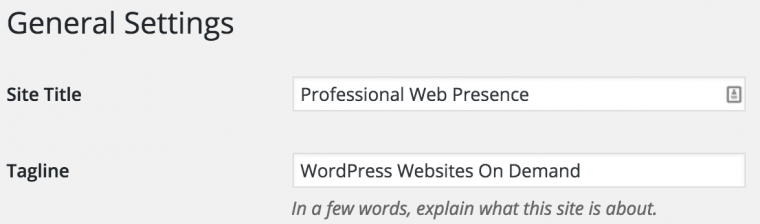
The title and tagline (subtitle) are text used for social media sharing and appear in your header. You can also change these settings from 'Settings -> General'.
The title and tagline are used on the title bar, the header, and the search-engine optimization of your website, so make sure these are set appropriately.
Colors
Colors allow you to change the color of various theme elements, such as the background or header text color.
Each theme has preset color customization options tailored to its theme.
Header Image
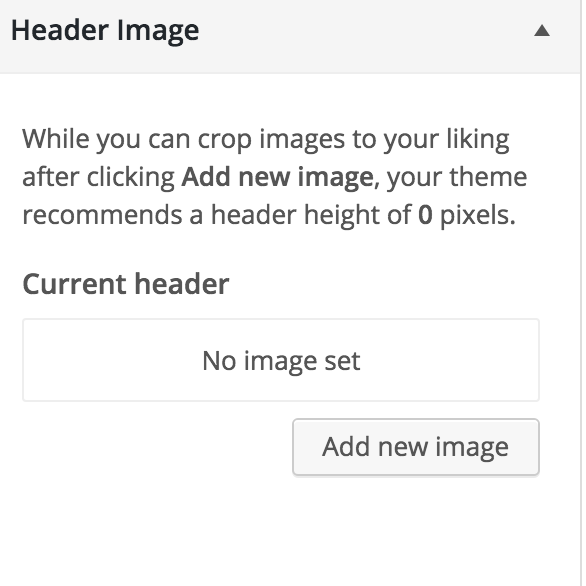
Upload and crop a replacement logo for the site title on the website. This will hide the title text.
Please note that your image should be approved by Institute Communications before usage.
Background Image
Upload a replacement background image for the website. This will override any background color or image currently used on the website.
Please note that background images should not be tiled unless the image is tailored for the tile format.
Navigation
This enables which menu should be used for the primary (main) and secondary menus.
Please note that this requires you to create menus first.
Static Front Page
Select either an already created page (static front page) or a listing of latest posts as the front page of your website.
You can also change these settings from 'Settings -> Reading'.
Site Layout
Select which site layout (sidebars) is best for this website. Please note that this can be overwritten on individual pages and posts.
Breadcrumbs
Enable or disable breadcrumbs on certain page types on your website.
Comments and Trackbacks
Enable or disable comments or trackbacks on pages and posts. The recommended value is to disable comments and trackbacks for both pages and posts.
Content Archives
Configure how you would like archiving of posts should be displayed and formatted.